
The day has finally come. You’ve saved money for what seems like a lifetime to purchase a new desktop or laptop. You’re all excited to get it unboxed and powered on… only to find yourself confronted with loads of bloatware, trial programs and time bomb software you will never use and never asked for. You quickly find yourself spending hours removing all the preinstalled programs instead of enjoying your new device. Why is that?
The sole intent of a vast majority of the programs you find already installed is to track your presence on the web. Some programs, such as Superfish (which Lenovo was installing on their computers), also change your search results so you see different ads than you would from normal browsing habits. This can also affect your computer’s security.
Some of the more common programs that tend to get overlooked are browser toolbars. Several of the most common toolbars you will find are Yahoo, AOL, Google and Ask. These are so common that most computer users think they are part of their browser.
The purpose of a browser toolbar is to gather information on your browsing habits such as popular search words or phrases and sites visited. This information is then sold to advertising companies or used to place custom targeted ads on the sites you visit. In most cases, you will also start to see an increase in spam messages in your email inbox. It’s recommended to properly remove all browser toolbars from your Internet device.
Just when you think you have removed everything that needs to be removed, look again. Most likely, you will find trial or time bomb software installed as well. These are programs that offer you their fully functional features for a predetermined amount of time.
Two of the most popular software programs preinstalled in this way are Microsoft Office and anti-virus programs. Office programs will give you full functionality of the Office suite for usually about 30 days, then features will become unavailable to the user after the program expires. In some cases, this has little to no effect on the user, but in other cases, it can have a severe financial impact.
Trial versions of anti-virus programs can be the most devastating to the user. A user will power on their computer, see there is an anti-virus program made by a large and well-known company already installed, and they think they are fully protected against the evils that await them. This may be true for the first 30 to 90 days. However, after the trial period ends, most users either ignore the pop-ups warning that the program is going to expire or they are not notified. This leaves the user in a state of vulnerability. After the program expires, they no longer receive regular security definition updates.
Let’s say you have taken the time to fully clean and remove all the bloatware, trial, and time bomb 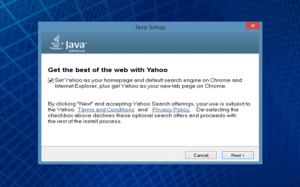 software from your computer. The only things you need to watch for now are third-party programs piggybacking on the installs or updates of other programs.
software from your computer. The only things you need to watch for now are third-party programs piggybacking on the installs or updates of other programs.
Two of the most common programs to pay attention to when updating or installing are Adobe Flash Player and Oracle’s Java. You need to pay close attention to the installer windows or you will end up spending more time removing unneeded security scanners, toolbars, and/or browsers. For more information about bloatware, trial programs, and time bomb software, contact Tech Experts at (734) 457-5000.
