
When you need to work on the go or work while actually moving, there are device options that can help you really increase your productivity.
There are obviously many factors that can come into play when talking about meeting your mobile and professional needs.
What kind of tasks do you need to perform? What sort of software do you need access to? Are you going to be switching between applications and run multiple tasks at once? How frequently and how far are you moving?
I know, so many questions! So where can we even begin?
Just like any other job in the world, having the right tools can make things so much easier. If you work at a restaurant as a server for instance, using a laptop is very impractical. Carrying it around typing orders on a keyboard would prove to be difficult, just as writing a novel on a tablet touchscreen keyboard would be. These are some clear-cut scenarios, but most of us fall somewhere in the middle.
So let’s talk about some of those questions.
What kind of tasks do you need to run? If you are just replying to email, stick to your smart phone. That is where you’ll end up anyway.
For everyone else? What kind of programs and applications are you using? The first thing you should check, if you don’t already know, is if there are mobile versions of the programs you use. Some programs may not be user friendly on a touchscreen if you use the standard version.
Use your smartphone to see if these applications are user friendly in a new setting. The app may not perform as well as it would on a tablet, but maybe you can decide if it’s something you can work with. If the programs are available and you are comfortable using them with a touchscreen interface, you may be ready to use a tablet for work.
When it comes to laptops specifically, the first thing I would consider is how much you’ll be moving around. If you travel from place to place, but typically sit to work at different locations, a laptop is always going to be an option.
The difference is the limitations of the device. A laptop has more capability when compared to a tablet. After all, it is a computer.
If you are switching between many programs and applications frequently and use multiple programs at one time, then a laptop will have more capable processing power to allow you to work unbothered by slow system response time.
The best summary I can give is, if you move around while working, get a tablet. If you sit, just in different locations, you’ll be happier with a laptop.
If you can’t find yourself leaning one way or another, the third option would be a Surface type of machine. With the processing power and speed of a laptop but the mobility of a tablet, you will spend more money for the ultimate solution in mobile versatility and efficiency, but won’t feel the constraints of either other option.
It’s all about you and how you want to get your work done.


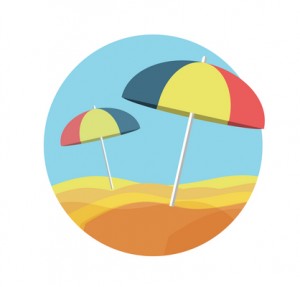 If you’re traveling with your laptop, you may need to carry a few accessories. These include adapters, surge protectors, converters, wireless Internet cards, Ethernet cables and a high-quality carrying case.
If you’re traveling with your laptop, you may need to carry a few accessories. These include adapters, surge protectors, converters, wireless Internet cards, Ethernet cables and a high-quality carrying case.
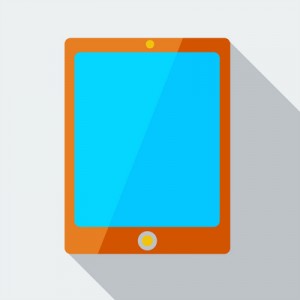 Cons of a Tablet Computer
Cons of a Tablet Computer

