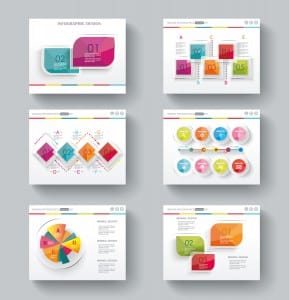At the end of the workday, you’ve got an important decision to make: power down your desktop or log off? Each option has its own set of pros and cons, but are you confident that you’re making the right decision? Here’s how to find out for sure.
First off, the answer to this question is dependent upon how frequently the machine is used. For the sake of this article, let’s address the computing needs of the average office worker who uses their PC for the Monday through Friday, 9-to-5 grind.
Secondly, we feel the need to address a common perception about turning a computer on and off: it does NOT cause physical harm to the equipment.
This was the case in the early days of the PC, back when the power surge from powering it on was actually bad for the components, but this issue has been resolved since 1993.
Another factor to consider is power consumption. If you’re the kind of person that likes to make sure every light is turned off before going home and you pride yourself in finding ways to lower your electricity bill, then you may want to power down your machine for the night.
Although, if you’re looking to leave it on in order to get a jump start on your workday, then put your PC in sleep mode (a.k.a Standby or Hibernate) before leaving the office, instead of turning it off.
Sleep mode is designed to use as little energy as possible, which equates to less than what’s used by a traditional light bulb.
Your geographical location should also factor into this decision.
For example, if you live in a place that’s prone to natural disasters and the power grid sporadically has blackouts, then you’re going to want to power off your machine at the end of the workday.
Unless your IT infrastructure is equipped to handle power inconsistencies with tools like an Uninterrupted Power Supply, a powered-on computer can be damaged by a sudden loss of power.
Also, as explained by Computer Hope, while turning off a PC can protect from a sudden loss of power, turning it off does nothing to prevent damage from a power surge: “A power surge destroys electrical devices regardless if it is on or off. Therefore, turning the computer off does not prevent this from occurring. The only way to prevent power surges is to unplug all power cables, phone cables, and network cables.”
Another factor that you’ll want to consider is your computer’s maintenance schedule. For example, it’s best practice to run a daily virus scan at night so that the scan doesn’t interfere with your work during the day.
Also, if you’re taking advantage of managed IT services like the services that Tech Experts provides, then you’ll want to leave your desktop powered on so that we can remote into it (or all of them) and run scans, perform routine maintenance, apply patches and updates, and more. If the machine is powered down, then we won’t be able to access it and do our job.
After considering all of these different factors, only you can know if it’s best to turn off your PC at the end of the day or keep it on.