
We made the switch to a Voice over IP (VoIP) phone system a few weeks ago. I opted for an in-house telephone server, but could have easily chosen a hosted option that didn’t require any hardware in the office except for phones.
A growing number of small businesses are making the same switch. While it can be a lot of work to overhaul the entire telecommunications system of your small business, it is definitely worth considering in light of the ever-increasing costs of traditional services.
What is VoIP?
VoIP is a method of making phone calls using the Internet as opposed to using typical landlines. VoIP services integrate Internet connected IP phones, which look pretty much like traditional office phones, except they plug into an Internet connection with an Ethernet cable.
Cost effectiveness
The biggest VoIP attraction is low cost. Since they’re Internet-based, hosted systems usually require little to no hardware investment. You might need to upgrade your firewall or Ethernet switches to accomodate the increased traffic.
An in-house system requires an investment in a mid-grade voice server, the phone system software, new phones, and possible network upgrades. The equipment cost is around half of what a traditional phone system would cost.
We’ve seen our monthly phone bill drop from over $300 per month to less than $60 using VoIP carriers instead of a traditional phone company.
Hosted fees run from $20 to $30 per extension, which includes all of your local and long distance calling, and the rental of the cloud based phone system.
VoIP is particularly cost-effective, if you have employees working from satellite offices or telecommuters.
A telecommuter can take a VoIP phone home and make calls by plugging it into his home Internet connection to make and receive calls on the company lines at no additional cost.
Other benefits
Certain VoIP service providers have introduced mobile apps that allow workers to make and receive phone calls on their mobile devices using the company phone numbers. Their privacy is therefore protected since they do not give their personal phone number.
In addition, the company owns the line so if an employee leaves, calls are routed to the company rather than the employee’s cell phone.
Things to consider
While the mobility and scalability of VoIP systems are attractive, there are a few things to keep in mind. Since VoIP services depend on an Internet connection, if the connection fails, the phones would be dysfunctional.
In a business such as ours, where phones are integral to daily operations and client service, we would strongly recommend a backup Internet connection.
Almost all VoIP systems also have a fail over function, where the system will automatically route incoming calls to another number, such as a cell phone, if the Internet goes down.
The future
The increase in VoIP adoption is undeniable, and analysts predict that it will become the predominant business phone service over the next decade. Our system works great, and I’m glad we made the switch!
(Image Source: iCLIPART)


 company’s own financial records.
company’s own financial records.

 offices to spending hours on social sites, playing online games, shopping online and paying bills through the company Internet.
offices to spending hours on social sites, playing online games, shopping online and paying bills through the company Internet. Every website can be improved, however good it is. In fact, you never want to settle for ‘good enough,’ particularly if your website is part of a business.
Every website can be improved, however good it is. In fact, you never want to settle for ‘good enough,’ particularly if your website is part of a business.
 may forget to back up data on machines outside of the company premises.
may forget to back up data on machines outside of the company premises.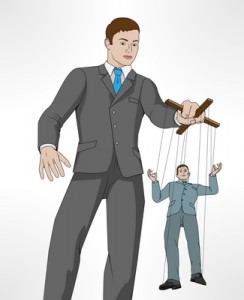
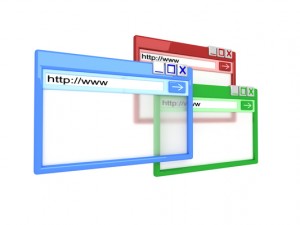 by Lino Perna,Technician
by Lino Perna,Technician Traveling is rarely guaranteed to go smoothly, but there are at least a few travel headaches that can be kept at bay thanks to technology. If you know how to make use of it in the proper manner, technology can increase your likelihood of having a positive experience on your next vacation.
Traveling is rarely guaranteed to go smoothly, but there are at least a few travel headaches that can be kept at bay thanks to technology. If you know how to make use of it in the proper manner, technology can increase your likelihood of having a positive experience on your next vacation.