
On the list of the great rewards of social networking is its capability to reach a huge crowd while spending minimal costs. Making use of the famous hashtag notation (especially for Twitter and Instagram), you are able to spread your products and services across the globe, and reap the benefits of well-liked trends.
A hashtag must be short and simple to recall
Crafting a hashtag that is too unique or special could be risky. As much as possible, come up with a hashtag that is brief and straightforward so it can easily be remembered.
Long hashtags are at risk of getting misspelled and forgotten. Additionally, with the 140 character limit of every Twitter post, longer hashtags only consume needless space. Simple abbreviations frequently are very effective.
A hashtag must be unique and relevant at the same time
The primary goal of using a hashtag is to bring online users to your social media page.
Picking a general hashtag that may gain large numbers of results will lower the probability of getting your desired volume of traffic.
It may only just make your posts wander off in the search results. You must make sure that your hashtags are only sufficiently unique to be able to avoid too few results.
A hashtag must be searched first prior to using it
Even though you are confident that you have put together the ideal hashtag, it is still crucial to look for that hashtag prior to applying it.
This is the only way to make certain that you will not get classified with any messages that you are not related to. An example of a hashtag disaster was when a certain company used the hashtag “#notguilty” to express how their customers’ felt after eating their product.
However, this Twitter update was published during a popular person’s murder trial. The hashtag #notguilty became a trend, but for an entirely different cause.
Hashtags serve an excellent purpose which improves your chances of reaching a wider audience. Make sure that you know how to utilize them well.
(Image Source: iCLIPART)

 by Jeremy Miller, Technician
by Jeremy Miller, Technician

 Social media channels are starting to replace traditional mediums such as radio, print and television when it comes to creating brand awareness.
Social media channels are starting to replace traditional mediums such as radio, print and television when it comes to creating brand awareness.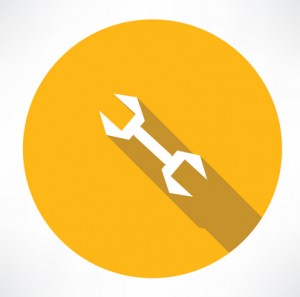
 by Jeremy Miller, Technician
by Jeremy Miller, Technician by Michael Menor, Network Technician
by Michael Menor, Network Technician by David Stone, Technician
by David Stone, Technician