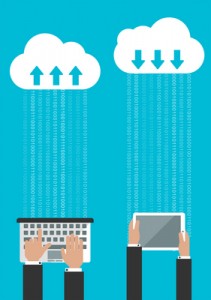Some business owners spend a lot of time protecting their network. After putting a firewall in place, configuring security settings, and setting up users with complex passwords (and possibly even 2FA), it’s easy to think that’s secure enough.
Now, having that solid foundation and framework is great. If you’ve done that, you’re definitely on the right track. But you still might leave yourself open to exploitation without even knowing it.
How does that happen? IoT – the Internet of Things.
You’ve secured your business network, but what about the smart watches, fitness trackers, connected speakers, thermostats, and every other device with a battery and a tiny signal? Every single one of those devices is a potential inroad to your network.
For example, a user’s watch connects to their cell phone, which is connected to your business’s Wi-Fi network. With no firewall on the watch, that creates a potential path into your network.
All of these devices require an IP address. In the past, forty people only needed fifty IP addresses to allow everyone to connect their one device to the network, including wiggle room for guests.
Now, every person has a laptop, cell phone, and some sort of accessory – each with its own IP address.
Each of these devices are transmitting a tiny amount of data, but that data and usage grows exponentially.
Plus, if you don’t have that wiggle room for extra connections, you’re more susceptible to a denial of service (DoS) attack, which is when cybercriminals overwhelm your network with traffic and bring it to a halt.
Your network needs to be able to handle an increase in traffic while also securing all that extra information that you do not have control over.
It is scary and overwhelming, but you can take steps to secure yourself without going too far.
The easy way is withholding access to anything that is not corporate-owned and approved. However, limiting all these devices can have a negative impact on your business and its operation.
Instead, take a measured approach. Make sure your firewall is up-to-date, and monitor who is trying to access your network. Limit that access to the smallest “allow” list you can without making it impossible to work.
For all the smart things like watches and thermostats, keep these IoT devices on a separate virtual network. Encourage and educate users to keep their devices up-to-date – and to use them responsibly while on the network.
Cyberattacks are always increasing and changing, and a strong defense makes a considerable impact when it comes to preventing huge losses in productivity, data, business reputation and funds.
Developers know this too, and that’s why it’s important that your devices – all of them, from servers and PCs to security cameras and thermostats – are all kept up-to-date. These updates help patch up holes in the firmware and software that can otherwise be exploited.
We’re big proponents of the “an ounce of prevention is worth a pound of cure” philosophy. If you need help closing up any gaps in your network security, Tech Experts can assist.
We can conduct a network survey, set policies and passwords, segment and restrict access to/from your network, and ensure the right people have the right access.
As cyberattacks against small businesses mount, the time to fortify your first line of defense is now, before it’s too late.