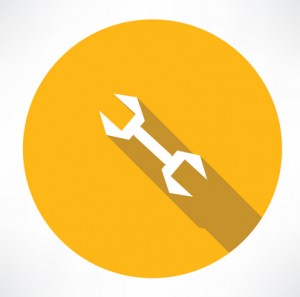As in life, all good things come to an end. This fact is also true in the software world. When a software company decides to move on from outdated versions of its software they schedule an EOL or End of Life date.
This is set to allow businesses and home users time to plan and ready themselves to upgrade to the most recent versions.
With 90% of the world’s computers running some form of Microsoft software, no other company in the world has more of an impact when setting EOL dates than Microsoft.
From Office software suites to operating systems for desktops and servers (and even cross platforms such as Office for Apple-based computers), Microsoft software is everywhere.
This alone is the number one reason for preparing and upgrading before an EOL date is upon you. There is no greater example of this as when the EOL date for Windows XP arrived.
Companies that made the migration to Windows 7 well in advance were able to test their company software and hardware, as well as communicate with their vendors to secure working upgrades to both. Those that didn’t suffered productivity and business loss due to unneeded and unplanned downtime to make the necessary upgrades and changes.
But for the basic home user, this was a time of doubt. Many users didn’t want to (or have the means to) replace all of the outdated hardware or software.
Spending several hundred dollars on new software and hardware just to be able to receive security updates and patches seemed a little excessive to most home users.
However, keeping security and your data safe is another reason to make sure you make migration plans.
In most cases when an EOL date has come and gone, so has any and all support for your software and hardware. Other software and hardware vendors will soon follow suit and discontinue support for their products that are installed on systems running non-supported software, including operating systems.
Anti-virus software companies are usually the first to discontinue their support. After all, if the operating system is no longer receiving updated security patches, it becomes difficult to continue to support their software.
Computer systems running EOL software will become major targets for hackers and malicious malware. Your personal data will be at risk.
The truth is it’s not the intent of companies like Microsoft to be malicious when ending support for their products.
No matter how popular they may be throughout the world, it’s a business decision. For any company to grow, they must keep developing and growing their products.
This development and growth is expensive and requires a large percentage of their resources. Continuing to support outdated software and hardware would limit these resources.
This would cause development overhead to rise and, in turn, make that $39 inkjet printer cost $89 or raise the price of that $119 operating system to $199.
By ending support and moving forward, companies such as Microsoft are able to develop new and exciting hardware and software for both the largest of companies and the smallest home user while keeping prices affordable to all.
Some important future EOL dates to keep in mind:
July 15, 2015
The end for support for Microsoft Server 2003 and 2003 R2
April 10, 2017
The end of support for Windows Vista (all versions)
October 10, 2017
The end of support for Microsoft Office 2007 (all versions)
January 14, 2020
The end of support for Server 2008
October 13, 2020
The end of support for Microsoft Office 2010 (all versions)


 that all too familiar look and feel of your dearly departed Windows XP or 7 systems.
that all too familiar look and feel of your dearly departed Windows XP or 7 systems.