Microsoft Edge for Business has just rolled out new data leak control capabilities. And that could be a good thing for keeping your sensitive info safe.
What are data leak control capabilities?
In plain English, they help prevent your sensitive information from getting out to the wrong people. Think of it as having an extra lock on your digital doors, making sure only the right people can access your important data.
Every business handles sensitive information, whether it’s financial records, client details, or proprietary data. If this information leaks, it could mean big trouble: Financial loss, legal headaches, and a hit to your reputation.
This new feature in Microsoft Edge helps keep your data secure by making sure only authorized people can access it. It also stops accidental sharing.
Depending on your industry, you may have strict rules about data protection. These new controls can help you stay on the right side of regulations.
And let’s not forget your customers. They’re more aware than ever about data privacy. Using a browser with strong data leak controls shows you’re serious about protecting their information, which can boost their trust in your business.
Microsoft Edge for Business has added this new feature into an easy-to-use package. You can set policies on how data can be shared – like stopping certain types of data from being copied or emailed to unauthorized recipients. This way, you’re less likely to have accidental leaks.
It uses artificial intelligence to spot potential threats and unusual data movements. Edge can alert you to a potential leak before it happens, giving you a chance to act proactively.
If you’re already using other Microsoft products like 365 or Microsoft Teams, good news: Edge for Business integrates smoothly with them, letting you apply consistent data protection across all your tools.
Ready to give it a spin? Here’s what to do:
- Update your browser: Make sure all your business’s devices are using the latest version of Microsoft Edge for Business. This makes sure you have all the newest features and security updates.
- Set your policies: Work with your IT support partner to set up data sharing policies that make sense for your business. Microsoft provides guidelines and templates to help you get started.
- Train your team: Make sure your employees know about the importance of data security and how to use the new features. A quick training session can do the trick.
- Monitor and adjust: Keep an eye on how things are working and tweak your policies as needed. You want to find a balance that keeps your data secure without disrupting your workflow.
Better still, why not get our team to just do this for you? Give us a call at (734) 457-5000.



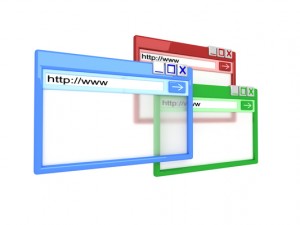 by Lino Perna,Technician
by Lino Perna,Technician