In the online world, it seems that there is always a new threat cropping up on the horizon. There is one, however, that has been returning year after year following the onset of online tax filing.
This is the prime time for tax phishing scams, and it is important to recognize the signs of a cyber-criminal going after your identity and holdings.
Since tax season is often a mystifying time financially with ever-changing laws that directly affect your pocketbook, it isn’t far-fetched to believe the IRS or a related government agency may need to double-check your data or ask for additional information via email or text.
This is a situation that sophisticated thieves are well aware of, and they do not hesitate to exploit citizens’ lack of knowledge of how the revenue service actually conducts its business.
In fact, approximately 25,000 phishing emails (messages asking for personal data like Social Security numbers and the like) and 611 scam websites were shut down during the last tax season. It is probable that far more efforts went unreported.
Fortunately, it is easy to thwart criminals’ efforts to gain access to your personal information and financial holdings when you are on the alert.
First, no government agency will ask for such information through an unsecured email or text. If the tax agency, tax-preparation company, or related organization needs additional sensitive information from you, you will be contacted by mail, phone, or directed to a secure website.
In the case you are suspicious of a particular communication, double check that the email or physical address matches that of the legitimate organization.
Also, beware of messages that do not use your full name with something generic, such as “Dear valued customer,” or warn that there will be dire consequences if you do not reply right away.
If there is any doubt whether an email or text is a scam, report it to the organization in question or law enforcement agencies.



 That way, if your data is comprised either through internal access or external, it will become very difficult to use the data that was stolen.
That way, if your data is comprised either through internal access or external, it will become very difficult to use the data that was stolen.
 As a result, even if an organization has made an effort to improve a system’s security, a user doing work on a personal computer has the ability to disable and circumvent protections and has the privileges to allow for the installation of malware.
As a result, even if an organization has made an effort to improve a system’s security, a user doing work on a personal computer has the ability to disable and circumvent protections and has the privileges to allow for the installation of malware. Choosing and buying a router for your wireless internet at home can be a frustrating experience; you want speed, performance and coverage as well as longevity in the life of your upgraded router.
Choosing and buying a router for your wireless internet at home can be a frustrating experience; you want speed, performance and coverage as well as longevity in the life of your upgraded router. With the increased hacking and account infiltration attempts, protecting people’s privacy has become extremely important.
With the increased hacking and account infiltration attempts, protecting people’s privacy has become extremely important. offices to spending hours on social sites, playing online games, shopping online and paying bills through the company Internet.
offices to spending hours on social sites, playing online games, shopping online and paying bills through the company Internet.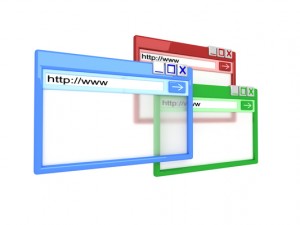 by Lino Perna,Technician
by Lino Perna,Technician