If the Ethernet port is damaged, purchase a USB to Ethernet converter.
The laptop Ethernet port is integrated into the motherboard, which makes it hard to replace only that part without swapping out the entire motherboard.
Since it just doesn’t make sense to throw the proverbial baby out with the bath water, just make it possible to plug into another port that is undamaged with a USB to Ethernet converter.
Fortunately, these converters are relatively inexpensive, so there’s no need to despair. Converters are available at virtually any store with an electronics section and there isn’t much difference between converters.
One thing you may wish to consider is to purchase the latest model of adapter, even if your current laptop is not new.
These converters are backward compatible, so the latest USB 3.0 to Gigabit Ethernet adapter works with even the oldest computers with older USB ports.
With the latest version as part of your arsenal, you can still use it in the future with a newer laptop.
These adapters have another great feature which is that they don’t require any technical knowledge, saving you time and money for installation and troubleshooting in case of problems.
Simply plug it in the USB port, and it’s ready to deploy your Ethernet connection, getting you back online without any hassle.
Windows automatically detects the adapter and the operating system installs the appropriate drivers for you.
Remember to use an in-line surge protector on your Ethernet cable, particularly if you travel frequently.




 As a result, even if an organization has made an effort to improve a system’s security, a user doing work on a personal computer has the ability to disable and circumvent protections and has the privileges to allow for the installation of malware.
As a result, even if an organization has made an effort to improve a system’s security, a user doing work on a personal computer has the ability to disable and circumvent protections and has the privileges to allow for the installation of malware. backup of your files, documents, folders and data bases. If you require bare metal backups or the ability to convert your server into a virtual machine to keep afloat until replacement hardware is in place and running, Tech Experts also offers devices that can fulfill that requirement as well.
backup of your files, documents, folders and data bases. If you require bare metal backups or the ability to convert your server into a virtual machine to keep afloat until replacement hardware is in place and running, Tech Experts also offers devices that can fulfill that requirement as well.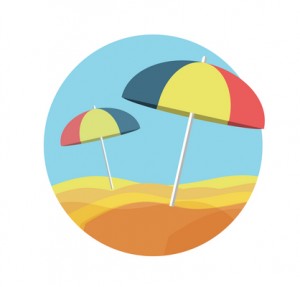 If you’re traveling with your laptop, you may need to carry a few accessories. These include adapters, surge protectors, converters, wireless Internet cards, Ethernet cables and a high-quality carrying case.
If you’re traveling with your laptop, you may need to carry a few accessories. These include adapters, surge protectors, converters, wireless Internet cards, Ethernet cables and a high-quality carrying case. Every website can be improved, however good it is. In fact, you never want to settle for ‘good enough,’ particularly if your website is part of a business.
Every website can be improved, however good it is. In fact, you never want to settle for ‘good enough,’ particularly if your website is part of a business. Traveling is rarely guaranteed to go smoothly, but there are at least a few travel headaches that can be kept at bay thanks to technology. If you know how to make use of it in the proper manner, technology can increase your likelihood of having a positive experience on your next vacation.
Traveling is rarely guaranteed to go smoothly, but there are at least a few travel headaches that can be kept at bay thanks to technology. If you know how to make use of it in the proper manner, technology can increase your likelihood of having a positive experience on your next vacation.