
Documentation is quite possibly the most important aspect of a business, but it can also be workers’ least favorite task to do. The average person doesn’t want to spend time writing down how they do something — they just want to do it and move on.
Can you guess the biggest reason for documenting your business processes? It may come as a surprise, but it’s also the most fluid part of your business: your employees.
Employees come and employees go and some just take vacations. It’s what they do in between that’s important. Every employee is responsible for some part of your daily business.
Whether an employee quits or just needs time off, having documentation that lists the software used with usernames and passwords, step-by-step instructions on how to use the business software, client and vendor contact information, and credit card information makes their absences that much easier to deal with.
Well-documented processes will cut down on the time it takes to train a new employee.
Give the related information to the new employee and let them use it as a guide for their daily activities. This will allow your other employees to spend more time on their tasks and assignments instead of spending the majority of their time answering routine questions that a documented process could answer.
Order-of-operation questions and disputes can be minimized as well. If there ever comes a time when your employees are unsure of the next step or there is a dispute between departments on how to proceed, they will only need to look over the documented processes in question to resolve the issue.
Having documentation that shows in detail how long it takes to produce a product will also help your sales force deliver your product to your customers.
It allows your sales and marketing departments to understand the timelines of production.
This knowledge will let them know when a product order can be delivered and if the amount can be fulfilled in the timeline requested by the customer. There will be no more over or under promising of delivery dates to customers.
Put trust in the documents, not the person. No one person should be trusted with remembering processes without documenting them. What if this employee quits or becomes ill and is unable to return to work?
For example: You have an employee that works in your IT department. This employee’s job is to monitor and resolve any network related issues. While doing his daily tasks, he discovers it’s time to change the passwords on the business networking equipment such as the router, managed switches and domain admin password.
While the employee doesn’t think twice about it and may have mentioned it to his manager, there was nothing ever documented. Now, four months later, the employee falls very ill and is unable to return to work. What do you do?
The best way to document your business processes is to document them in such a way that all contributing employees have access.
You could use online tools such as Google Docs or Microsoft SharePoint. This way, whenever a process is changed, amended, or removed, the documentation is instant and available for all to see.
After a while, you will have an impressive collection of documented procedures. Having documented information available for employees to read can also start the flow of constructive questions and comments why things are done a certain way and how they can be improved.
If you have questions or you’re looking for suggestions on documenting your processes, call Tech Experts at (734) 457-5000.


 Today’s workers expect to have 24/7 access to their information. They want to be able to catch up on emails on the evening train ride home or access information while away from the office.
Today’s workers expect to have 24/7 access to their information. They want to be able to catch up on emails on the evening train ride home or access information while away from the office.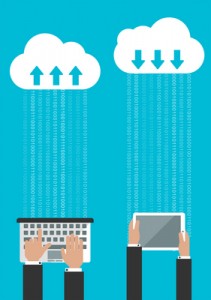



 You may be trying hard to practice your organizing techniques but still manage to complete only a few of your tasks at the end of the day. It may be due to uncontrolled workplace interruptions.
You may be trying hard to practice your organizing techniques but still manage to complete only a few of your tasks at the end of the day. It may be due to uncontrolled workplace interruptions. Spring is a good time to get some cleaning done in your home as well as your office. Here are few tasks and tips you should check off your list, if you own a small business or if you simply are a computer user:
Spring is a good time to get some cleaning done in your home as well as your office. Here are few tasks and tips you should check off your list, if you own a small business or if you simply are a computer user: